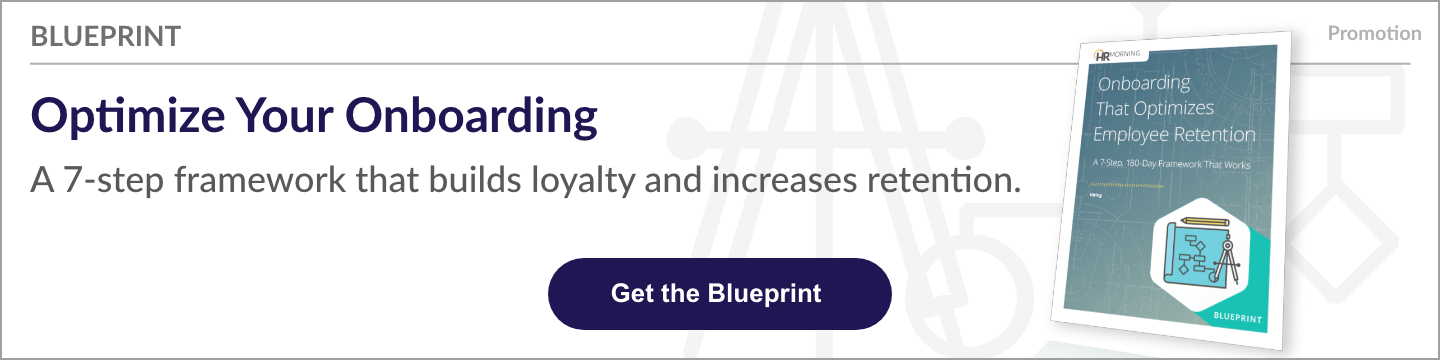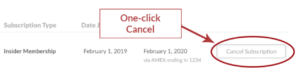Zoom gloom? Teams troubles? Skype snags? Video conferencing can be more frustrating than it is productive.
Businesses hold more than 11 million video conferences each day in the U.S. It’s critical HR leaders and managers get them right because poorly executed video conferences cost companies $34 billion in lost time and wasted technology, according to research from LoopUp.
On the upside, more than 85% of remote employees think video conferencing helps them feel connected to their team and the work process, according to GigaOm research.
So bring on the virtual meetings! Just do them well for your hard-working remote team.
Here are strategies to execute effective virtual meetings. We also included tips to help participants have better experiences in meetings.
Schedule sensibly
Managers and HR pros don’t want to inundate employees – or themselves – with unnecessary video conferencing. Try this as a guide:
- Schedule a virtual meeting: Big-picture updates, weekly progress reports, group decisions and team verbal collaboration for a projects.
- Skip a virtual meeting: Data-sharing, updates that can be read, collaboration to edit or augment documents, quick questions and daily progress reports.
Understand, practice your app
Zoom, Skype, GoToMeeting, Microsoft Teams and all the other video communication platforms offer a variety of video conferencing tools. We won’t get into the intricacies of executing them here.
But we need to stress the importance of knowing how to use the tools you want to incorporate into your meeting. Explore, learn and practice each element you plan to use before you meet. You don’t want to waste anyone’s time while you’re trying to figure out technology in the call.
Regardless of your platform, be sure you can:
- share your screen and/or post documents
- add opportunities to collaborate, such as polls
- get side input, such as through a chat feature, and
- handle audio – i.e., can you mute attendees, if they’ve forgotten to do it!
Get your tech in order
Even when leaders learn the video conference app inside-out, they’ll likely run into technical glitches from time to time. The most common issues include:
- grainy or poor video quality
- lag time when screen sharing
- dropped calls, and
- difficulty hearing others
Here are tips to eliminate or fix those. Look at your:
- Strength. Not everyone has the newest, most-capable technology available to participate in virtual meetings. And that can cause them to have less-than-ideal experiences. To maximize computer capabilities for video conferencing, shut down non-essential elements – such as web pages and office applications – while on the calls.
- Internet connection. A hardwired connection is most reliable. If you use WiFi, check your internet strength from the spot you plan to be in during the conference. Watch a high-quality full-screen video. If you don’t see and hear it at optimal quality, your video conferencing will likely struggle, too. In that case, move closer to the router or try a WiFi booster.
- Bandwidth. This is particularly important now that many people draw from the available bandwidth in a home – parents at work and kids at school. Experts at Integrated Building Systems (IBS) recommend you do a “speed test” for download and upload rates from your personal devices (try speedcheck.org). “For a 4k video conference you will need about 5 meg per sec in both up and down, 1080 will require about 2.5 to 3 meg per second, and 720 about 1.5 meg per second,” IBS experts said. Test it while others in the house are using the Internet connection. And if you’re too low, you’ll know you need housemates to take a break during your video call, upgrade your network service or adjust video resolution.
Make it worth the time
Everyone is busy and wants their video conferencing time to be efficient. To organize and execute a professional, effective virtual meeting:
- Take a trial run. You can eliminate tech issues by jumping on a video conference call with a few “testers” first. Do a sound check. Adjust your camera for the proper video angle. Share your screen, and run through a few slides or sites.
- Set an agenda. Send it out to participants ahead of time. Keep it posted or assign a monitor to make sure you’re staying the course. If you aren’t – and the derailing isn’t helpful – ask the monitor to get everyone back on agenda.
- Snooze notifications, and ask participants to do the same. You don’t want them to hear your alerts. And you don’t want anyone to get distracted – and become less involved – by notifications.
- Check your virtual and actual backgrounds. Tidy up a messy room so it doesn’t distract others. Close your browser tabs and unnecessary apps, whether you share screens or not.
- Manage your mic. If you’re hosting, you’ll likely need your microphone on most of the time. But mute it when you don’t speak. Remind participants to mute theirs.
- Share documents ahead of time. In case you run into issues sharing screens, send out documents or links so you don’t waste time trying to manage technology.
Be professional in video conferences
Despite working remotely – and often more comfortably than if we were on-site – everyone will want to keep in mind video conferences are still professional events.
To make a professional appearance:
- Get the light right. Set your device camera in front of a window so natural light is hitting your face straight-on. If you’re in a windowless room, put a lamp in front of you. You want to avoid harsh light behind you.
- Get the angle right. Keep your device camera eye-level or higher. You can boost up a laptop on a stack of books or a smartphone against a wall.
- Get the audio right. Experts recommend using an exterior microphone and headphones for the best quality during a video call. But you can optimize what you have by leaning toward your device to be heard and isolating yourself during the meeting so you can hear.
- Get a sneak peek. Log on before the actual meeting to check the lighting and anything you’re concerned about that needs to look right – such as hair and makeup, ladies.
Tool to create video message
Finally, if you need to create a video message for your employees to pull up at their convenience, rather than meeting, you can do it with a smartphone and tripod.
Here’s an excellent and practical tutorial from Lindsay Veremis, a TV journalist and master communicator.