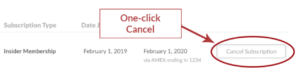Few people enjoy working in Microsoft Excel. Unfortunately, HR folks often have to.
To make it easier on yourself, here are keyboard shortcuts for 21 common commands:
CTRL — Shift & Outline border to the selected cells.
CTRL Shift # — Change Date format with day, month and year.
CTRL Shift @ — Change Time format with hour and minute, AM or PM.
CTRL Shift : – For the current time.
CTRL ; — For current date.
CTRL 9 — Hide selected rows.
CTRL 0 — Hide selected columns.
CTRL ` — Display Formulas/Alternate in the worksheet.
CTRL+K — To insert Hyperlink.
CTRL+H — Opens up the Find and Replace dialog box.
CTRL+R — Uses the Fill Right command to copy the contents and format of the leftmost cell of a selected range into the cells to the right.
CTRL+7 — Hides or displays the standard toolbar.
ALT+F1 — This creates a chart out of the data in the current range (selected cells). This is the most well-known feature of Excel, and now you know a new way to use it!
ALT+SHIFT+F1 — Inserts a new worksheet into a workbook.
F6 — Switches between the worksheet, Ribbon, task pane, and Zoom controls. This is probably the most useful shortcut of all. This cool shortcut is also the most beloved to all the anti-mouse users out there.
SHIFT+F6 – The reverse of the F6 shortcut.
CTRL+F6 – Switches to the next workbook window when multiple workbook windows are open.
CTRL+SHIFT+$ – Applies the currency format to the selected cells.
CTRL+`– Alternates between showing the value of a cell and the formula in the worksheet. Great for complex worksheets.
CTRL+D – Fill down command on the selected cells. Fill down copies the content and format of the topmost cell into the cells below.
CTRL+R – Fill right command on the selected cells. Fill right copies the content and format of the leftmost cell to the cells to the right.
Our HR editorials undergo rigorous vetting by HR and legal experts, ensuring accuracy and compliance with relevant laws. With over two decades of combined experience in Human Resources thought leadership, our editorial team offers profound insights and practical solutions to real-world HR challenges. This expertise not only enhances the credibility of our content but also makes HRMorning a dependable resource.
For more information, read our editorial policy.
Why do we need your credit card for a free trial?
We ask for your credit card to allow your subscription to continue should you decide to keep your membership beyond the free trial period. This prevents any interruption of content access.
Your card will not be charged at any point during your 21 day free trial
and you may cancel at any time during your free trial.
During your free trial, you can cancel at any time with a single click on your “Account” page. It’s that easy.